Specify options that define the functionality of DITA-FMx.
The Options dialog provides access to the frequently modified properties and settings. Other settings can be changed manually in the ditafmx.ini file, see the INI-Only Settings topic for details.
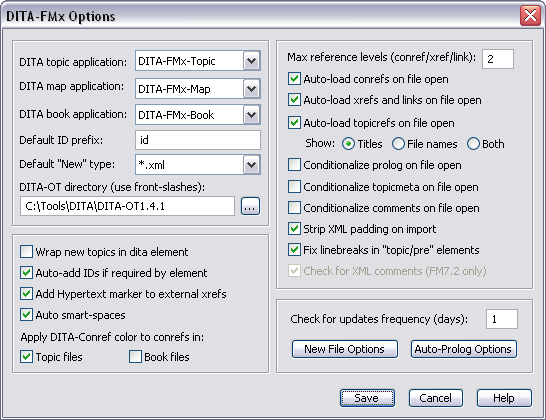
- DITA Topic Application
- The name of the Topic structure application used when a DITA topic file is opened by the plugin (such as when you reference a topic from a topic or a map).
- DITA Map Application
- The name of the Map structure application used when a DITA map is opened by the plugin (such as when you reference a map from another map).
- DITA Book Application
- The name of the Book structure application used by the Generate Book from Map command.
- Default ID Prefix
- The string that is used as a prefix on IDs that are automatically generated.
- Default “New” Type
- Specifies the file extension applied to new topic files when one is not provided as part of the file name.
- DITA-OT Directory
- Specifies the root directory of the DITA-Open Toolkit to be used by the Generate Output command. If you don’t make use of the DITA-OT, you may leave this field empty.
- Wrap New Topics in DITA Element
- When a new topic file is created (using the New DITA File command), the new file is created with a dita element at its root. If you plan to include multiple topics in a single file, that file must have dita as the root element.
- Auto-Add IDs if Required by Element
- When an element is inserted that has a required ID attribute, that attribute value is automatically added.
- Add Hypertext Marker to External Xrefs
- On file open or on insertion of an external xref (one that has the scope attribute set to “external”), a FrameMaker Hypertext marker is added so that this element is hyperlinked when a PDF is generated through FrameMaker.
- Auto Smart-Spaces
- Turns the FrameMaker Smart Space feature on and off as the insertion point is moved into and out of a preformatted element.
- Apply DITA-Conref Color to Conrefs
- Specifies that coloring is applied to conrefs in Topic and/or Book files. If selected, the color “DITA-Conref” is applied to conrefs. This color should be defined in the template as a custom color. If this custom color is not defined and the option is selected, this color will be created and assigned the color Blue.
- Max Reference Levels
- Specifies the number of nested files that are opened due to the auto-loading of references (xref or conref). If your files never have references within references (such as an xref within a conref), then you should set this to a value of “1.” If your files do make use of nested references, set this value equal to the maximum number of reference levels that exist. The greater the number the longer it may take to open files since all references in all opened files will resolve (unless limited by this option). Valid values are 0 through 9 or “*” (asterisk means unlimited levels). Setting this value to 0 disables the auto-updating of xrefs and conrefs.
- Auto-Load Conrefs on File Open
- On file open, any conrefs are resolved and updated. Note that this auto-loading is applied to all files opened as a result of a reference in that file being resolved. The number of levels of reference resolution is determined by the Max Reference Levels option.
- Auto-Load Xrefs and Links on File Open
- On file open, any xref (or fm-xref) and link (or fm-link) elements are resolved and the labels are updated with the text of the target element. Note that this auto-loading is applied to all files opened as a result of a reference in that file being resolved. The number of levels of reference resolution is determined by the Max Reference Levels option.
- Auto-Load Topicrefs on File Open
- On file open of a DITA map, labels (as fm-topicreflabel elements)
are added to all topicref elements. To open the associated file,
double-click the label. If this option is selected, the additional
“Show” options are available:
- Titles - displays the target file’s title as the label.
- File names - displays the target file’s file name as the label (the value of the href attribute).
- Both - displays the target file’s title and file name as the label.
- Conditionalize Prolog on File Open
- On file open, the prolog element is tagged with the “DITA-Prolog” condition. If this condition does not exist, it is created, and set to “Show.” If this condition already exists in the template, the condition is applied and the current Show/Hide state is used.
- Conditionalize Topicmeta on File Open
- On file open (of a map), the topicmeta element is tagged with the “DITA-Topicmeta” condition. If this condition does not exist, it is created, and set to “Show.” If this condition already exists in the template, the condition is applied and the current Show/Hide state is used.
- Conditionalize Comments on File Open
- On file open, any draft-comment elements are tagged with the “DITA-Comment” condition. If this condition does not exist, it is created, and set to “Show.” If this condition already exists in the template, the condition is applied and the current Show/Hide state is used.
- Strip XML Padding on Import
- Strips spaces and tabs from the beginning of lines in the XML file. This is often added by XML editors to “pretty-print” XML files for ease of use.
- Fix Line Breaks in “topic/pre” Elements
- In order to deal with a “bug” in FrameMaker, on file save this option adds a space between the end of an inline child element and the end of line in a preformatted (code) element. If an inline child element starts at the beginning of a line within a preformatted element, this option moves the start element to the previous line and adds a space between it and the line end.
- Check for XML Comments
- On file open, a message displays at the console window if the file contains XML comments. This option is not available (or needed) in FM8 since comments round-trip as markers.
- Check for Updates Frequency
- DITA-FMx provides a Check for Updates feature so you can be notified of any updates to the plugin. You can run the command manually from the DITA-FMx menu, and you can also have it automatically check for updates at a specified frequency. To specify a frequency to automatically check for updates (in days), enter that value in this field. To disable automatic checking, enter “0” in this field. If you have disabled automatic checking, you can still manually use the Check for Updates command.
- New File Options
- Choose this button to access the New File Options dialog.
- Auto-Prolog Options
- Choose this button to access the Auto-Prolog Options dialog.