Provides a quick and easy way to set attribute values.
The Set Attributes command displays a modeless dialog that allows you to easily set the attribute values on selected elements. Attribute names are displayed in a listbox on the left of the dialog, and when one is selected, an appropriate form field is displayed on the right for you to enter or select the value to apply.
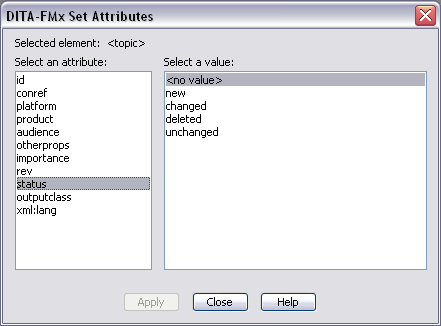
Attributes of type “String” display a simple text box and attributes of type “Choice” display a list box (listing the values defined in the EDD). Attributes of type “Strings” display the default values (as defined in the EDD) as an array of checkboxes (up to 20), allowing you to select one or more values. This is very useful for managing the DITA filtering attributes (platform, product, audience, and otherprops). Using the Strings attribute type is essentially equivalent to the String type, but allows FrameMaker to work with separate string values within the attribute value.
Because the dialog is modeless, you can leave it open and whenever desired, select an element and apply new attribute values. In addition to the main DITA-FMx menu, the Set Attributes command is available from the context (right-click) menus.
If you’d like to be able to select from different “Strings” options for different projects, a mechanism is provided that lets you associate a filtering group name with a file system path. When editing a DITA file that is within the specified path, the values associated with that group are displayed with those defined in the EDD. These groups and their associated attribute names and possible values are defined in an INI file named (by default) FilterGroups.ini that is created in the FrameMaker\DITA-FMx folder.
The following sample filtering groups file defines two groups named ProductA and ProductB. When you edit a DITA file that is in the path specified by group ProductA, selecting the product attribute will offer the three products listed (in addition to any already defined in the EDD) as options. Likewise, selecting audience or platform will offer those items as options.
[General] ProductA=C:\projects\product-a ProductB=C:\projects\product-b [ProductA] product=ProdALite|ProdAFull|ProdASimple audience=Novice|Expert|Admin platform=Windows|Mac|Linux [ProductB] product=ProdBLite|ProdBFull audience=User|Developer|Admin platform=Windows|Mac|Linux|Solaris
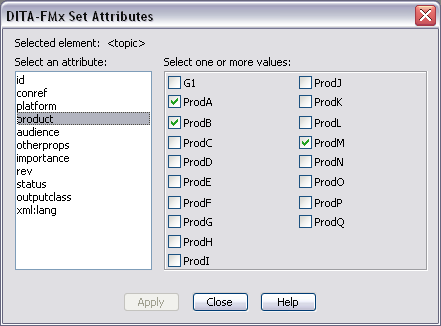
There are three “INI-Only” parameters that can be used to enhance the functionality of this command. In particular, you can specify an alternate location and name for the filtering groups file (possibly for use by a team on a network). To modify these settings, you must manually edit the ditafmx.ini file and update (or add) these values to the INIOnly section. For more information see INI-Only Settings.