Specify options that define the functionality of DITA-FMx.
The Options dialog provides access to the frequently modified properties and settings. Other settings can be changed manually in the ditafmx.ini file, see the INI-Only Settings topic for details.
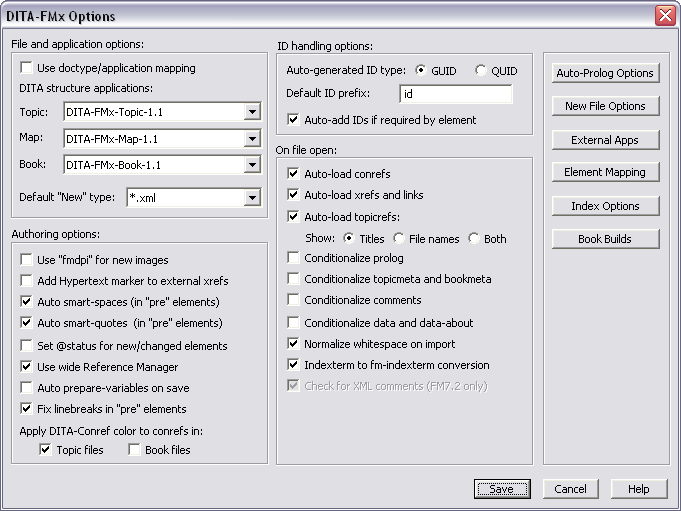
- Use Doctype/Application Mapping (Advanced Option)
- Note: This is considered an advanced option and is not recommended for new users.
Uses a doctype to structure application mapping to select the application to use when opening a DITA topic or map file. You must manually create this mapping in DoctypeAppMap-MAP and DoctypeAppMap-TOPIC sections in the ditafmx.ini file before you can enable this option. It is important to define a mapping for all possible doctypes that you may encounter, otherwise errors will result when opening files. When this option is enabled, the Topic and Map applications specified in the Options dialog are ignored.
- DITA Topic Application
- The name of the Topic structure application used for topic items on the menu. Also, if the Use doctype/application mapping option is not enabled, this specifies the application used to open a DITA topic file when that topic is opened automatically (such as when you double-click a topicref or reference a topic from a topic or a map).
- DITA Map Application
- The name of the Map structure application used for map items on the menu. Also, if the Use doctype/application mapping option is not enabled, this specifies the application used to open a DITA map file when that map is opened automatically (such as when you double-click a topicref or reference a map from another map).
- DITA Book Application
- The name of the Book structure application used by the Generate Book from Map command.
- Default “New” Type
- Specifies the file extension applied to new topic files when one is not provided as part of the file name.
- Auto-Generated ID Type
- Specifies the type of ID that will be generated automatically by DITA-FMx when an ID is required. GUID specifies a globally unique ID and QUID specifies a quasi unique ID. The QUID is shorter and when combined with a unique ID prefix can be considered to be unique under typical conditions (but is technically not globally unique). This is the type of ID that was used in DITA-FMx 1.0.
- Default ID Prefix
- The string that is used as a prefix on IDs that are automatically generated.
- Auto-Add IDs if Required by Element
- When an element is inserted that has a required ID attribute, that attribute value is automatically added.
- Use “fmdpi” for New Images
- Uses the “fmdpi” feature when inserting new images. If enabled, writes the value “fmdpi:<DPI>” to the @otherprops attribute of the image element (where <DPI> is replaced with the selected DPI value used to insert the image). This is a DITA-FMx feature that adjusts the size of the image to the DPI value specified when opened in FrameMaker; when processed by other means, the DPI value is ignored.
- Add Hypertext Marker to External Xrefs
- On file open or on insertion of an external xref (one that has the scope attribute set to “external”), a FrameMaker Hypertext marker is added so that this element is hyperlinked when a PDF is generated through FrameMaker.
- Auto Smart-Spaces
- Toggles the FrameMaker Smart Space feature on and off as the insertion point is moved into and out of a preformatted element.
- Auto Smart-Quotes
- Toggles the FrameMaker Smart Quotes feature on and off as the insertion point is moved into and out of a preformatted element.
- Set @status for New/Changed Elements
- Automatically sets the value of the status attribute on new and changed elements. For new elements, the status attribute value is set to “new,” and if an element’s status attribute has no value and you modify the content of that element, the status attribute is set to “changed.” Use the Reset @status command to delete the value from all status attribute in the current file or workbook.
- Use Wide Reference Manager
- Provides a wider Reference Manager dialog box.
- Auto Prepare Variables On Save
- If enabled, the Prepare Variables command is run each time the file is saved..
- Fix Line Breaks in “topic/pre” Elements
- In order to deal with a “bug” in FrameMaker, on file save this option adds a space between the end of an inline child element and the end of line in a preformatted (code) element. If an inline child element starts at the beginning of a line within a preformatted element, this option moves the start element to the previous line and adds a space between it and the line end.
- Apply DITA-Conref Color to Conrefs
- Specifies that coloring is applied to conrefs in Topic and/or Book files. If selected, the color “DITA-Conref” is applied to conrefs. This color should be defined in the template as a custom color. If this custom color is not defined and the option is selected, this color will be created and assigned the color Blue.
- Auto-Load Conrefs on File Open
- On file open, any conrefs are resolved and updated. Note that this auto-loading is applied to all files opened as a result of a reference in that file being resolved. The number of levels of reference resolution is determined by the Max Reference Levels option.
- Auto-Load Xrefs and Links on File Open
- On file open, any xref (or fm-xref) and link (or fm-link) elements are resolved and the labels are updated with the text of the target element. Note that this auto-loading is applied to all files opened as a result of a reference in that file being resolved. The number of levels of reference resolution is determined by the Max Reference Levels option.
- Auto-Load Topicrefs on File Open
- On file open of a DITA map, labels (as fm-topicreflabel elements)
are added to all topicref elements. To open the associated file,
double-click the label. If this option is selected, the additional
“Show” options are available:
- Titles - displays the target file’s title as the label.
- File names - displays the target file’s file name as the label (the value of the href attribute).
- Both - displays the target file’s title and file name as the label.
- Conditionalize Prolog on File Open
- On file open, the prolog element is tagged with the “DITA-Prolog” condition. If this condition does not exist, it is created, and set to “Show.” If this condition already exists in the template, the condition is applied and the current Show/Hide state is used.
- Conditionalize Topicmeta and Bookmeta on File Open
- On file open (of a map), the topicmeta element is tagged with the “DITA-Topicmeta” condition. If this condition does not exist, it is created, and set to “Show.” If this condition already exists in the template, the condition is applied and the current Show/Hide state is used.
- Conditionalize Comments on File Open
- On file open, any draft-comment elements are tagged with the “DITA-Comment” condition. If this condition does not exist, it is created, and set to “Show.” If this condition already exists in the template, the condition is applied and the current Show/Hide state is used.
- Conditionalize Data and Data-About on File Open
- On file open, any data and data-about elements are tagged with the “DITA-Data” condition. If this condition does not exist, it is created, and set to “Show.” If this condition already exists in the template, the condition is applied and the current Show/Hide state is used.
- Normalize Whitespace on Import
- Strips redundant spaces and tabs from the XML file. This is often added by XML editors to “pretty-print” XML files for ease of use.
- Check for XML Comments
- On file open, a message displays at the console window if the file contains XML comments. This option is not available (or needed) in FM versions above FM7.2 since XML comments now round-trip as markers.
- Indexterm to Fm-Indexterm Conversion
- If enabled, indexterm elements are converted into fm-indexterm elements on file open and that process is revered when the file is written to disk. This provides for compatibility between the DITA indexing syntax and FrameMaker’s marker syntax. If this option is not enabled, indexterm elements import as container elements and display inline. If an indexterm element contains child elements (other than index-see, index-see-also, and index-sort-as), those elements will be lost on import. If your files do contain additional child elements within an indexterm, you should disable this option.
- Auto-Prolog Options Bottom
- Displays the Auto-Prolog Options dialog which lets you control the way the prolog is initialized for new files and on file open.
- New File Options Button
- Displays the New File Options dialog where you can specify the new file name format and the location of the Element Template folder. This dialog also controls the default setting for wrapping new topics in the dita element.
- External Apps Button
- Displays the External Application Settings dialog. This dialog defines the location of the DITA-OT installation directory (used by the Generate Output command) as well as the location and settings for the utility used for the Create Archive command. This dialog also lets you specify an alternate utility to use for the Ditaval Manager.
- Element Mapping Button
- Displays the New Element Mapping dialog. This dialog lets you define the simpletable elements and any preformatted elements.
- Index Options Button
- Displays the Index Options dialog which lets you control all aspects of the index-see and index-see-also elements.
- Book Builds Button
- Displays the Book Build Settings dialog. This dialog provides control over the processes that are run on the book and generated FM files created by the Generate Book from Map command.