Book Build Settings
Specifies the automated processes to be run on a FrameMaker book after it has been converted from a DITA map.
The Generate Book from Map command aggregates all of the topic files referenced by a DITA map (or bookmap) into a FrameMaker book and chapter files. After the book has been assembled, a number of processes can be run on the book and book components to prepare it for publishing. The Book Build Settings dialog allows you to specify which of these processes are run on the book.
The settings in this dialog can be overridden by settings in the BookBuildOverrides section of a ditafmx-bookbuild.ini file. This dialog should be used for testing of various options, but to ensure consistent book generation, you should set up a bookbuild INI file.
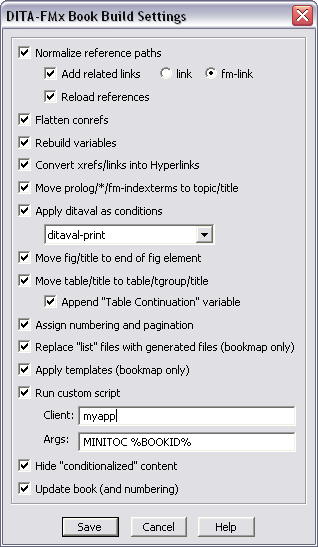
The options in this dialog specify the processes that are run on the book and are shown in the order that they are run.
- Normalize Reference Paths
- Iterates over all chapter files and converts all href and conref attribute values into absolute paths.
- Add Related Links
- Adds appropriate links to related-links elements in each topic based on the reltable(s) in the DITA map. You can select the link type of “link” or “fm-link” (standard DITA links or FM-based cross-refs). If you use fm-links the “RelatedLink” cross-reference format is used. This option is only available if the Normalize Reference Paths option has been selected.
- Reload References
- Iterates over all references in all chapters and updates/reloads them based on the rebuilt reference paths. This option is only available if the Normalize Reference Paths option has been selected.
- Flatten Conrefs
- Runs the Flatten Conrefs command. This is useful if you have conrefs that contain cross-refs (xrefs, links, fm-xrefs, or fm-links) since this will allow those cross-refs to become live hyperlinks.
- Rebuild Variables
- Runs the Rebuild Variables in FM Book command. This is only useful if you have already run the Prepare Variables for FM Book command.
- Convert Xrefs/Links into Hyperlinks
- Runs the Xref to Hyperlink command. This is only useful if you your files contains DITA xref or link elements. This only processes internal xrefs/links; if you need to make external xrefs into live links, you’ll need to enable the Add Hypertext Marker to External Xrefs option before converting the map to a book.
- Move prolog/*/fm-indexterms to topic/title
- Moves all of the fm-indexterm elements in the prolog to the end of the parent topic’s title element. If this option is not selected, any indexterm elements in the prolog will not be included in a generated index if the prolog is hidden.
- Apply Ditaval as Conditions
- Runs the Apply Ditaval as Conditions command. Select a registered ditaval file from the list. Use the Ditaval Manager to register a ditaval file with DITA-FMx.
- Move fig/title to End of fig Element
- Moves each title of a fig element to the end of the fig element. As of DITA-FMx 1.1.13, if a desc element follows the title, it (and any child elements) will be moved as well. Essentially moves the figure title so it follows the image. For this option to work properly, the Book application must have the title element valid at the end of a fig element’s general rule.
- Move table/title to table/tgroup/title
- Moves each title of a table element to the location in the FrameMaker object structure that allows it to work as a FM table title is supposed to (appear at the top of the table on new pages). In the FM object model, the <tgroup> element is actually the “table”, while the <table> element is just a container that wraps the table. This option moves the DITA table title so that it works properly in the generated FrameMaker files. If you select the “Append ‘Table Continuation’ variable” option, the Table Continuation variable will be appended to the table title after it is moved to the new location. To modify the text or format of the Table Continuation variable, edit the topic template file. For this option to work properly, the Book application must have the fm-tabletitle element defined and valid as a child of the tgroup element.
- Assign Numbering and Pagination
- Sets up the book component’s numbering properties based on the settings in the file. DITA-FMx looks for this INI file in the directory that the book is built in, then in the FrameMaker\DITA-FMx\ directory.
- Replace List Files with Generated Files
- Replaces any “list” files with the appropriate corresponding FrameMaker generated list. For example, the frontmatter/booklists/toc entry will be replaced with a generated TOC, and the backmatter/booklists/indexlist entry will be replaced with a generated index.
- Apply Templates
- Applies templates (for both formatting and element definitions) to each of the book components based on the settings in the file. DITA-FMx looks for this INI file in the directory that the book is built in, then in the FrameMaker\DITA-FMx\ directory.
- Run Custom Script
- Runs a custom FDK client, FrameScript, or ExtendScript (FM10 only). Enter the client name, and any arguments that are to be passed to the client. If you’d like to pass the FDK ID of the book to the client, enter “%BOOKID%” in the Args field.
- Hide “Conditionalized” Content
- Hides the elements that have been tagged through any of the four “Conditionalize” options in the Options dialog.
- Update Book
- Runs the command.
