Provides control over the various settings available while editing DITA topics and maps.
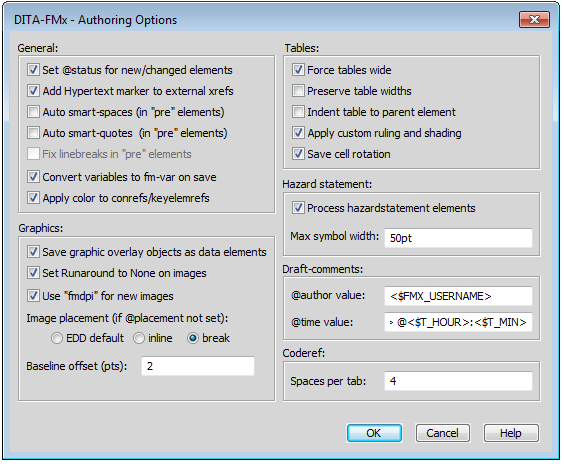
- General
- Set @status for New/Changed Elements
Automatically sets the value of the status attribute on new and changed elements. For new elements, the status attribute value is set to “new,” and if an element’s status attribute has no value and you modify the content of that element, the status attribute is set to “changed.” Use the Reset @status command to delete the value from all status attribute in the current file or workbook.
- Add Hypertext Marker to External Xrefs
On file open or on insertion of an external xref (one that has the scope attribute set to “external”), a FrameMaker Hypertext marker is added so that this element is hyperlinked when a PDF is generated through FrameMaker.
Use of this feature adds unstructured FrameMaker Hypertext markers to the document, which are saved to XML as processing instructions. This should not cause any problems for processing by the Open Toolkit or other tools.
- Auto Smart-Spaces (in “pre” elements)
Toggles the FrameMaker Smart Space feature on and off as the insertion point is moved into and out of a preformatted element. A “preformatted” element is one that has a class attribute value that contains “topic/pre” or “topic/lines”.
- Auto Smart-Quotes (in “pre” elements)
Toggles the FrameMaker Smart Quotes feature on and off as the insertion point is moved into and out of a preformatted element. A “preformatted” element is one that has a class attribute value that contains “topic/pre” or “topic/lines”.
- Fix Line Breaks in “pre” Elements
In order to deal with a “bug” in FrameMaker, on file save this option adds a space between the end of an inline child element and the end of line in a preformatted element. A “preformatted” element is one that has a class attribute value that contains “topic/pre” or “topic/lines”.
If an inline child element starts at the beginning of a line within a preformatted element, this option moves the start element to the previous line and adds a space between it and the line end.
Note: This option is no longer needed as of FM12 and will not be available for selection in later versions.- Convert Variables to fm-var On Save
If enabled, FrameMaker variables are wrapped in an fm-var element which allows the variable to round-trip as a DITA ph element.
- Apply Color to Conrefs and Keyelemrefs
Specifies that coloring is applied to conrefs and key element references in Topic files. If enabled, the color “DITA-Conref” is applied. This color should be defined in the template as a custom color. If this custom color is not defined and the option is selected, this color will be created and assigned the color Blue.
- Graphics
- Save Graphic Overlay Objects as data Elements
If enabled, graphic overlay objects (e.g., lines and callouts) placed over an image are stored as DITA data elements so they can be rebuilt when the file is reopened.
- Set Runaround to None on Images
If enabled, the image Runaround property is set to “None” making it possible to place callouts over images.
- Use “fmdpi” for New Images
Uses the “fmdpi” feature when inserting new raster images. If enabled, writes the value “fmdpi:DPI” to the outputclass attribute of the image element (where DPI is replaced with the selected DPI value used to insert the image). This is a DITA-FMx feature that adjusts the size of the image to the DPI value specified when opened in FrameMaker; when processed by other means, the DPI value is ignored.
Note: Previous releases of DITA-FMx used the otherprops attribute for this purpose which was considered to be non-standard. If you want to continue using the otherprops attribute for this purpose, set the FmDpiUseOutputclass parameter to “1” in the GeneralExport section of the ditafmx.ini file.- Image Placement
Specifies the default value for the image placement attribute if no value is set. Options are: EDD default, Inline, or Break.
- Baseline Offset
Specifies the distance (in points) an inline image is shifted below the baseline of the surrounding text.
- Tables
- Force Tables Wide
If enabled, tables are forced to fill the text column (or page if the pgwide attribute is set to 1). This overcomes an apparent bug in FrameMaker where under certain circumstances tables are not rendered full width in book builds. If your EDD already handles “pgwide” tables, you may need to disable this functionality but in general it should be enabled.
- Preserve Table Widths
If enabled, the relative width (as a percentage) of each table is stored in the table’s pgwide attribute (this only applies to table elements and specializations, simpletable specializations are not supported by this option). This value will be rounded to the nearest higher “5” increment. If this feature is enabled, DITA-FMx will interpret a pgwide value greater than 1 to set the relative width of the table. If this option is used, we recommend also enabling the Force Tables Wide option.
Note that while the use of the pgwide attribute for this purpose is not technically “invalid” (from the DITA perspective), it will not be honored by processors other than DITA-FMx so use it with caution. Also, use of this feature may require modification to the pgwide attribute definition in your EDD to allow values other than 0 or 1.
- Apply Custom Ruling and Shading
If enabled, applies custom ruling and shading to table rows or cells based on the outputclass attribute. The custom ruling or shading is copied from corresponding row or cell elements in a table on the “fmx-tableformat” reference page.
- Save Cell Rotation
If enabled, table cell rotation will be preserved for DITA topics when rendered in FrameMaker with DITA-FMx.
- Hazard statement
- Process hazardstatement elements
Enables the processing of hazardstatement elements in the authoring view.
- Max symbol width
Specifies the maximum width for hazardsymbol images in both the authoring and publishing views. This setting can be overridden for specific book deliverables with the BookBuildOverrides/HazardSymbolMaxWidth setting in the book-build INI file. Note that this setting specifies a “maximum” width; it does not increase the width of smaller images.
- Draft-Comments
- @author Value
Defines the content that is added to the author attribute when a draft-comment element is created. Enter plain text or use the building blocks listed for use with the Auto-Prolog feature.
- @time Value
Defines the content that is added to the time attribute when a draft-comment element is created. Enter plain text or use the building blocks listed for use with the Auto-Prolog feature.
- Coderef
- Spaces per Tab
Specifies the number of spaces that are added for each tab encountered in the content included by a coderef. This value must be greater than 0 and no more than 20.