Create and edit ditaval files, and manage the list of ditaval files registered with DITA-FMx.
DITA-FMx provides three commands (Generate Book from Map, Generate Output, and Apply Ditaval) from which you select from a list of ditaval files available to DITA-FMx. The Ditaval Manager controls the files on this list, registered with DITA-FMx. Each ditaval file has an associated name that is displayed in the lists. By default, this name is the ditaval file name, but can be changed if needed.
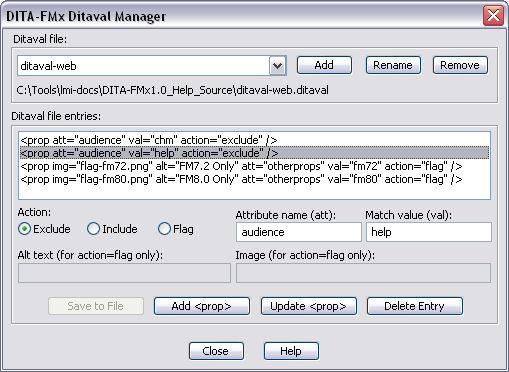
If you have existing ditaval files that you want to use with DITA-FMx, choose the Add button and select the file. Once it has been added to the list in the Ditaval Manager dialog, this file will be available to the other commands that make use of ditaval files. Use the Rename button to change the name that is shown in the list (this does not change the actual ditaval file name). The Remove button will remove a name from the list and can optionally delete the file as well. You can also use the Add button to create a new ditaval file and add it to the list.
The contents of the currently selected ditaval file displays in the Ditaval File Entries list in the dialog. Selecting a prop element makes the attributes of that element available for editing. Only prop elements can be edited through this dialog, but all elements (as well as comments) will be shown in the list. After selecting a prop element, change the values of the att and val attributes as needed, then choose the Save To File button to write your changes back to the ditaval file.
Use the Add prop button to add a new empty prop element to the file, and the Update prop button to update the attribute values of the selected entry in the list based on the values in the text boxes. The Delete Entry button deletes the currently selected entry.
The following code shows a simple ditaval file. Each prop element has three attributes. The att and val attributes specify the filtering attribute and its value to match on. Valid values for the action attribute are “exclude” and “flag.” This file specifies two filtering schemes, the first excludes all elements whose audience attribute has the value of “admin” and the second excludes all elements whose product attribute has the value of “PROD1.”
<?xml version="1.0" encoding="UTF-8"?> <val> <prop att="audience" val="admin" action="exclude"/> <prop att="product" val="PROD1" action="exclude"/> </val>