Provides settings that affect the creation of new topic and map files.
The new file options affect the functionality of the New DITA File dialog. You can access these options from the main Options dialog as well as the New DITA File dialog.
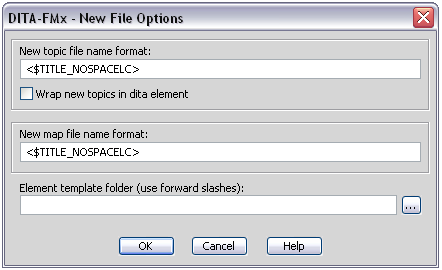
- New Topic File Name Format
- This field defines the text of auto-generated file names for topics. File names are auto-generated in the New DITA File dialog as well as the Build Map from Outline command. You can enter plain text in this field as well as special building blocks. Details on use of building blocks is provided below.
- Wrap New Topics in DITA Element
- When a new topic file is created (using the New DITA File command), the new file is created with a dita element at its root. If you plan to include multiple topics in a single file, that file must have dita as the root element. This option controls the default setting for this feature, it can be overridden by the same option in the New DITA File dialog.
- New Map File Name Format
- This field defines the text of auto-generated file names for maps. File names are auto-generated in the New DITA File dialog as well as the Build Map from Outline command. You can enter plain text in this field as well as special building blocks. Details on use of building blocks is provided below.
- Element Template folder
- Specifies the folder where element templates are stored. This can be a local or network location. If the element template folder field is empty, the default location is the folder that contains the structure application template file.
- Note: When entering paths in text fields, you must use the forward slash as the directory separator.
Use of building blocks
A building block is a string of text enclosed in angle brackets. Valid building blocks are listed below (some of these make more sense to use in a file name than others):
<$FM_USER> - from maker.ini RegInfo/User
<$FM_COMPANY> - from maker.ini RegInfo/Company
<$FMX_USERNAME> - from ditafmx.ini Registration/Username
<$FMX_FULLNAME> - from ditafmx.ini Registration/FullName
<$OS_USERNAME> - %username% environment variable
<$OS_COMPUTERNAME> - %computername% environment variable
<$T_YYYY> - 4 digit year
<$T_YY> - 2 digit year
<$T_MM> - 2 digit month (zero padded)
<$T_MON> - 3 character month
<$T_MONTH> - full month name
<$T_D> - 1 or 2 digit date
<$T_DD> - 2 digit date (zero padded)
<$T_HOUR> - 2 digit hour (zero padded)
<$T_MIN> - 2 digit minute (zero padded)
<$T_SEC> - 2 digit second (zero padded)
<$TITLE> - the actual text of the title (as entered in the New File dialog)
<$TITLE_LC> - the text of the title lowercased
<$TITLE_NOSPACE> - the text of the title with spaces removed
<$TITLE_NOSPACELC> - the text of the title, lowercased with spaces removed
<$TITLE_NOSPACECAMEL> - the text of the title, camel-cased with spaces removed
<$TITLE_NOSPACECAMELLOW> - the text of the title, camel-cased with spaces removed, and the first character lowercased
<$TITLE_SPACETOUNDER> - the text of the title with spaces replaced with underscores
<$TITLE_SPACETOUNDERLC> - the text of the title with spaces replaced with underscores and lowercased
<$TOPIC_TYPE> - the topic type’s element name
<$UNIQUEID> - the unique ID as applied to the root topic element
<$VAR(VARNAME)> - the value of the variable VARNAME
Note that you can include slashes (always use forward slashes or double backslashes in FrameMaker dialog boxes) in the New File Name Format field to automatically fill in subdirectory names.
You can include a modifier value following the building block name in square brackets. This value must be a number (from 0 to 99), and if provided, limits the length of the resulting string to that value (the first N characters). If you want to extract a substring from a building block, include the start and end positions in square brackets. For example, the following building block will extract the first two characters from the topic type:
<$TOPIC_TYPE[2]>
Or, to extract the second through fifth characters, use the following syntax:
<$TOPIC_TYPE[2-5]>
Other modifiers can be used to change the case of the text that results from the building block. These single-character modifiers must follow any numeric modifiers if present. The following modifiers are available:
- U - uppercase
- L - lowercase
- T - title case
The following syntax will generate the first two characters from the topic type in uppercase:
<$TOPIC_TYPE[2U]>
For example, if you always want files to be saved into folders based on the topic type, you might use the following format string:
<$TOPIC_TYPE>/<$TOPIC_TYPE[2]>_<$TITLE_NOSPACELC>.dita
If the title was “Using New Tools” and the topic type was task, the resulting filename would be “task/ta_usingnewtools.dita”.