Import updated marker text that was exported with the Export Markers command.
After modifying the marker file, import it back in to the documents with this command. When importing a marker file, all lines that have a matching source file name, marker ID, and marker type are used to replace the associated marker.
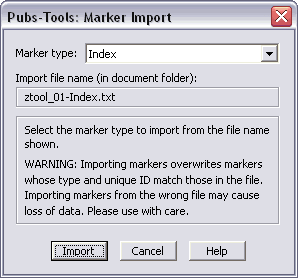
When importing markers to a file or book, you do not have the option to specify the marker file name. The marker file name is defined by the name of file or book used to export the markers and the marker types in that file. The marker file must exist in the same folder as the current file or book. For more information on marker file naming, see the Export Markers command.
The marker file is a tab-delimited file that contains one line per marker. Each line is of the following format:
<source filename> TAB <marker ID> TAB <marker type> TAB <marker text>
The following limitations apply to these fields:
- <source filename>
- Cannot exceed 255 characters
- <marker ID>
- Cannot exceed 255 characters
- <marker type>
- Cannot exceed 100 characters
- <marker text>
- Cannot exceed 255 characters (after carriage returns have been collapsed)
The Import Markers command generates a report of actions taken while processing your document(s). After importing markers into a book or document, you have the option to view the generated log file.
The log file is named <markerfile>-log.txt and is created in the same folder as the marker file.