Open a file for editing.
Use the Check Out File command to open a file for editing. If the Open File in Editor option is not selected, the file will be fetched and checked out but not opened in FrameMaker. When you close the file you will be prompted to check the file back in to the XDocs server (if this option is enabled in Preferences).
Double-clicking a file in the Resources list will fetch the selected file and leave the dialog box open to allow the opening of multiple files. Select a file and choose Check Out to fetch and check out the file then close the dialog.
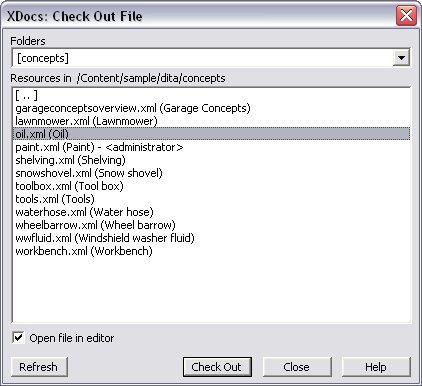
Use the Refresh button to update the list of folders if they have changed on the server since logging in to the XDocs server.
You can specify the appearance of the labels in the Resources list by selecting the appropriate option in Preferences. If a file is checked out (and thus locked), the username of the owner will be indicated in angle brackets.