Search for markers of a specified element tag, marker type, and content. Also set the default search criteria for the Marker Edit dialog.
Search for a text string in markers of a specific type. Use the Marker Search dialog to specify the element tag (for structured files), the marker type, and marker text. Set Marker Type to “<Any Marker>” to locate the search text in any marker type. Leave the Search Text empty to match on all markers of the specified type.
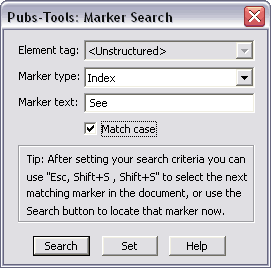
Choose the Search button to locate the next marker matching the specified criteria. Choose the Set button to save the search criteria which allows you to press "Esc, Shift+S" at any time to locate the next matching marker. Once you have "set" the search criteria, that setting remains as the default until you change it (even between sessions). To search while in the Marker Edit dialog, use the [>>] button (next to the Search button). For more information, see the Insert/Edit Markers command.