New File Options
Provides settings that affect the creation of new files.
The new file options affect the functionality of the New DITA File dialog. You can access these options from the main Options dialog as well as the New DITA File dialog.
Figure 1. DITA-FMx New File Options dialog box
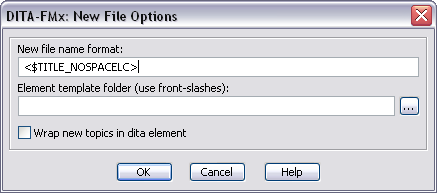
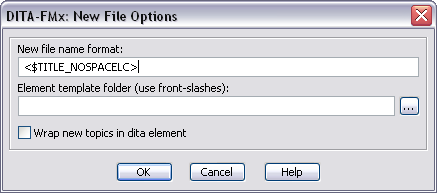
- New File Name Format
- This field defines the text of auto-generated file names. File names are auto-generated in the New DITA File dialog as well as the Build Map from Outline command. You can enter plain text in this field as well as special building blocks. A building block is a string of text enclosed in angle brackets.
- Element Template folder
- Specifies the folder where element templates are stored. This can be a local or network location. If the element template folder field is empty, the default location is the folder that contains the structure application template file.
- Wrap New Topics in DITA Element
- When a new topic file is created (using the New DITA File command), the new file is created with a dita element at its root. If you plan to include multiple topics in a single file, that file must have dita as the root element. This option controls the default setting for this feature, it can be overridden by the same option in the New DITA File dialog.
