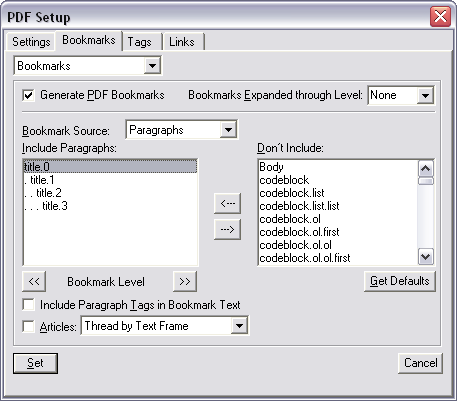Setting Up PDF Bookmarks
When generating a PDF from a book, the default list of paragraph styles used to create the bookmarks contains all paragraph styles that exist in all files in the book, but the include/exclude settings are defined by those in the first file in the book. If you want the bookmark list to be ready to use (without needing to move items over to the exclude list every time), you must make sure that the first file in the book contains all of the styles in all files, as well as being set up with the proper include/exclude settings.
As of DITA-FMx 1.1.11, you can use the Merge Para Tags command to copy the paragraph tags from all other templates in a book.
If the first file in the book is generated from a DITA topic, you’ll need to set up the app’s template file as described below. If the first file in the book is a generated file, you’ll need to perform this setup on the generated list template. Or if the first file is a title page, that file needs to be set up accordingly.
Import all paragraph styles from all possible documents into the file. It’s OK to have more styles than are used, but any that are in files other than the “first” file will show up in the “included” bookmark list.
Open the file and run the command.
In the PDF Setup dialog, on the Bookmarks tab, select Generate PDF Bookmarks and “Paragraphs” as the Bookmark Source, then set up the “Include” and “Don’t Include” styles and adjust the bookmark level as needed.
Set any other properties as needed in the PDF Setup dialog, then choose the Set button. This saves the PDF setup data to the file.