Specify options that control the various authoring and publishing features of DITA-FMx.
The Options dialog provides access to the frequently modified properties and settings. Other settings can be changed manually in the ditafmx.ini file in the user’s DITA-FMx folder (, see the INI-Only Settings topic for details.
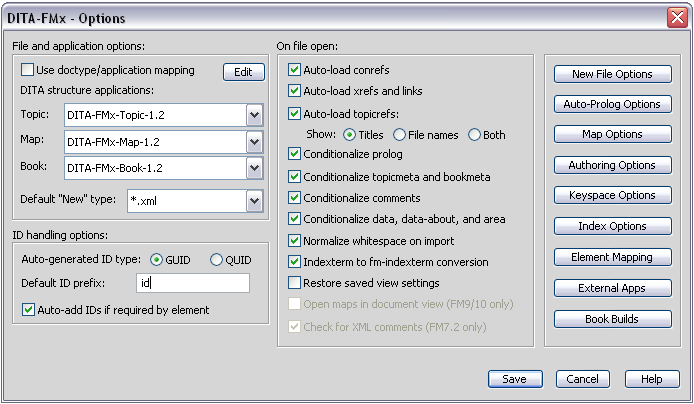
- File and Application Options
- Use Doctype/Application Mapping
Uses a doctype-to-structure-application mapping to specify the application to use when opening a DITA topic or map file. Choose the Edit button to define the mapping, then enable the Use doctype/application mapping option to use the mapping. For details on this feature, see Doctype/Application Mapping.
It is important to define a mapping for all possible doctypes that you may encounter, otherwise errors will result when opening files. When this option is enabled, the Topic and Map applications specified in the Options dialog are ignored. The “doctype” is the root element’s name, or the “topic type”. If you use the task, concept, and reference topic types, you should set up a mapping for each type.
Use of this option allows you to define separate structure applications for each topic type, or you can use a structure application that supports multiple types (like the default DITA-FMx applications). The structure applications can share common files as needed (typically the EDD and DTDs), but each unique application name will require a separate entry in the structure application definitions file.
- DITA Topic Application
The name of the Topic structure application used for topic items on the menu. The Topic structure application is used for authoring of DITA topics.
Also, if the Use doctype/application mapping option is not enabled, this specifies the application used to open a DITA topic file when that topic is opened automatically (such as when you double-click a topicref or reference a topic from a topic or a map).
- DITA Map Application
The name of the Map structure application used for map items on the menu. The Map structure application is used for authoring of DITA maps.
Also, if the Use doctype/application mapping option is not enabled, this specifies the application used to open a DITA map file when that map is opened automatically (such as when you double-click a topicref or reference a map from another map).
- DITA Book Application
- The name of the Book structure application used by the Generate Book from Map command. The Book application is used for generating FM book and chapter files from a DITA map; it is not used for authoring.
- Default “New” Type
- Specifies the file extension applied to new topic files when one is not provided as part of the file name.
- ID Handling Options
- Auto-Generated ID Type
- Specifies the type of ID that will be generated automatically by DITA-FMx when an ID is required. GUID specifies a globally unique ID and QUID specifies a “quasi unique” ID. The QUID is shorter and when combined with a unique ID prefix can be considered to be unique under typical conditions (but is technically not globally unique).
- Neither of these ID types is necessarily better than the other, it really depends on your needs. The GUID is defined to be “globally” unique, so if this is important to your process that might be a reason to use the GUID. The downside of a GUID is that they are very long and not particularly user-friendly. The QUID is unique under most conditions, and if each of your writers specifies a unique prefix the uniqueness is almost guaranteed. The QUID is probably preferable if you want to be able to “read” the values.
- Default ID Prefix
- The string that is used as a prefix on IDs that are automatically generated.
- Auto-Add IDs if Required by Element
- When an element is inserted that has a required ID attribute, that attribute value is automatically added.
- On File Open
- Auto-Load Conrefs
- On file open, any conrefs are resolved and updated. Note that this auto-loading is applied to all files opened as a result of a reference in that file being resolved. The number of levels of reference resolution is determined by the MaxRefLevels INIOnlyparameter.
- Auto-Load Xrefs and Links
On file open, any xref (or fm-xref) and link (or fm-link) elements are resolved and the labels are updated with the text of the target element. Note that this auto-loading is applied to all files opened as a result of a reference in that file being resolved. The number of levels of reference resolution is determined by the MaxRefLevels INIOnlyparameter.
If this option is disabled, fm-xref and fm-link elements are not converted from their base xref or link elements; they will remain as xref or link elements until you enable this option.
- Auto-Load Topicrefs
- On file open of a DITA map, labels (as fm-reflabel and navtitle elements) are
added to all topicref-based elements. To open the associated file, double-click
the label. If this option is selected, the additional “Show” options are
available:
- Titles - displays the target file’s title as the label.
- File names - displays the target file’s file name as the label (the value of the href attribute).
- Both - displays the target file’s title and file name as the label.
- Conditionalize Prolog
- On file open, the prolog element is tagged with the “DITA-Prolog” condition. If this condition does not exist, it is created, and set to “Show.” If this condition already exists in the template, the condition is applied and the current Show/Hide state is used.
- Conditionalize Topicmeta and Bookmeta
- On file open (of a map), any topicmeta and bookmeta elements are tagged with the “DITA-Topicmeta” condition. If this condition does not exist, it is created, and set to “Show.” If this condition already exists in the template, the condition is applied and the current Show/Hide state is used.
- Conditionalize Comments
- On file open, any draft-comment elements are tagged with the “DITA-Comment” condition. If this condition does not exist, it is created, and set to “Show.” If this condition already exists in the template, the condition is applied and the current Show/Hide state is used.
- Conditionalize Data, Data-About, and Area
On file open, any data, data-about, and area elements are tagged with the “DITA-Data” condition. If this condition does not exist, it is created, and set to “Show.” If this condition already exists in the template, the condition is applied and the current Show/Hide state is used.
Note: This option applies the DITA-Data condition to all data-based elements, such as glossPartOfSpeech, glossStatus, glossProperty, and others.- Normalize Whitespace on Import
- Strips redundant spaces and tabs from the XML file, often added by XML editors to “pretty-print” XML files for ease of use. If this option is disabled, you may see extra whitespace or paragraphs in the file when open in FrameMaker.
- Indexterm to Fm-Indexterm Conversion
If enabled, indexterm elements are converted into fm-indexterm elements on file open and that process is revered when the file is written to disk. This provides for compatibility between the DITA indexing syntax and FrameMaker’s marker syntax. If this option is not enabled, indexterm elements import as container elements and display inline as ordinary content.
Important: If an indexterm element contains child elements (other than index-see, index-see-also, and index-sort-as), those elements will be lost on import. If your files do contain additional child elements within an indexterm, you should disable this option.- Restore Saved View Settings
- On file open, the “saved” view settings are restored. The settings are saved when the Save View Settings command is run, and include the document zoom value, attribute display options, and the visibility of borders, text symbols, rulers, grid lines, and element boundaries.
- Open Maps in Document View (FM9/10)
When opening a DITA map, instead of opening it in the Resource Manager, it is opened in the document view. Although the Resource Manager presents the files in an orderly package, it is not a terribly useful way to work on a map because many features of a map are unavailable.
Note: On FM9/10 this option operates properly on initial map open and when opening a map from a topicref. For later versions, it only works when opening a map from a topicref; after initial map open, you’ll need to manually switch to document view.- Check for XML Comments (FM7.2)
- On file open, a message displays at the console window if the file contains XML comments. This option is not available (or needed) in FM versions above FM7.2 since XML comments now round-trip as markers.
- Additional Options
- New File Options
- Displays the New File Options dialog where you can specify the new file name format for topics and maps, as well as the location of the element template folder. This dialog also controls the default setting for wrapping new topics in the dita element.
- Auto-Prolog Options
- Displays the Auto-Prolog Options dialog which lets you control the way the prolog, topicmeta, and bookmeta are initialized for new files and updated on file open.
- Map Options
- Displays the Map Options dialog which controls the way the navtitle element is rendered when a map is opened and how the navtitle is added when a topicref-based element is created.
- Authoring Options
- Displays the Authoring Options dialog which provides numerous settings that affect authoring.
- Keyspace Options
- Displays the Keyspace Options dialog which controls the way a keyspace is generated and resolved.
- Index Options
- Displays the Index Options dialog which lets you control the rendering and functionality of index-see and index-see-also elements.
- Element Mapping
- Displays the New Element Mapping dialog. This dialog lets you control the rendering of simpletable-based elements and preformatted elements.
- External Apps
Displays the External Application Settings dialog. This dialog specifies the following program locations and settings:
DITA Open Toolkit installation directory (used by the Generate Output command)
utility used for the Create Archive command
application used as the text editor for coderefs
- Book Builds
- Displays the Book Build Settings dialog. This dialog provides control over the processes that are run on the book and generated FM files created by the Generate Book from Map command.