Before installing FMx-Auto, you must install and configure DITA-FMx. DITA-FMx 2.0.00 or later is required for FMx-Auto 2.0.
Run the FMx-Auto installer application.
This updates the maker.ini file and installs the following files into the FrameMaker\DITA-FMx folder:
- fmxauto_<fmver>.dll - FDK client plugin DLL
- fmxauto.chm - Online Help
- FMx-Auto_Sample.zip - Sample AutoFM script and source files
Authorize FMx-Auto.
Restart FrameMaker. On the DITA-FMx menu you should see a new entry for . If you have purchased FMx-Auto you will receive an authorization code via email by clicking the “request auth code” link on your Tool Administration page after logging on to leximation.com.
If you need a trial authorization code, select the Try Now menu item on the menu.
On the FMx-Auto menu choose Enter Authorization Code. In the FMx-Auto Authorization dialog select the license type and enter the authorization code provided by Leximation. Unless you’ve requested a special license, select “Desktop-250” for a trial license. After entering your authorization code, you’ll need to restart FrameMaker.
After restarting FrameMaker, you can verify that DITA-FMx is FMx-Auto enabled by choosing About DITA-FMx on the DITA-FMx menu. You should see “FMx-Auto enabled” on the first line after the version information. If this is not shown, contact Leximation for assistance.
Figure 1. About DITA-FMx dialog showing “FMx-Auto enabled”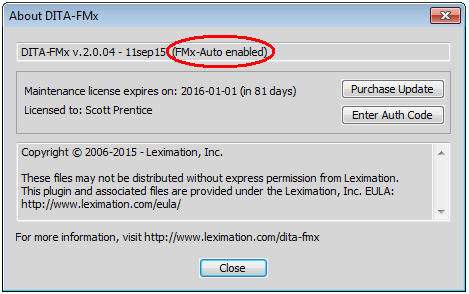
Install AutoFM and test using the provided sample files.
If you are planning to use AutoFM for automation, download and run the AutoFM installer application, then extract and test the AutoFM sample files provided with FMx-Auto.
Download AutoFM from www.leximation.com.
If you purchased FMx-Auto, an AutoFM license will be included. If you are using an FMx-Auto trial license, you’ll need to request a trial license for AutoFM from the menu.
AutoFM is installed in the FrameMaker\Pubs-Tools folder and will show up on a Pubs-Tools menu in FrameMaker. Enter the authorization code for AutoFM by choosing .
For your convenience, the Run AutoFM Script and New AutoFM Script commands are added to the FMx-Auto menu so these commands are available on both the FMx-Auto and AutoFM menus.
Figure 2. Run AutoFM command on FMx-Addons menu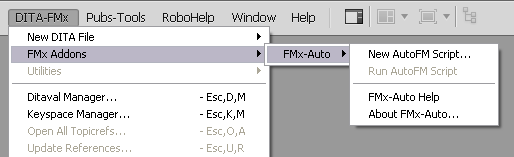
Sample files are provided with FMx-Auto and are installed in the FrameMaker\DITA-FMx-2 folder. Instructions for using these sample files are provided in the topic, Testing the Installation with AutoFM.
Before you can use AutoFM, you must install the AutoFM structure application. After installing AutoFM, you should be prompted to auto-install this structure application.
To manually install the structure application, extract the contents of the AutoFM_app.zip (installed to the FrameMaker\Pubs-Tools folder) to your FrameMaker\Structure\xml folder. In the resulting AutoFM folder you'll find a “structapps stub” file (similar to that used with DITA-FMx). Add this to the structure application definitions file to install the AutoFM app.
Important: Windows 7 users will likely see the “Application has stopped responding” message from the OS when FrameMaker exits. To prevent this message, perform the minor registry tweak described in the Troubleshooting topic in the AutoFM documentation.