Expand and collapse markers of specified types to allow editing directly in the FrameMaker document.
Select the marker type then choose the Expand or Collapse button.
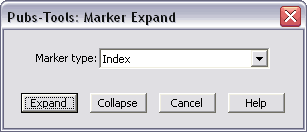
When markers are expanded in an unstructured document, the original marker is deleted and the text of the marker is inserted and formatted with an overline and underline, and is blue in color. For structured documents, the marker element remains but is wrapped in a new element named "_PT-<marker-name>". Each marker entry is delimited with "[+]" symbols at its beginning and end. You can modify the text between the "[+]" symbols as needed. When you are done editing, use the Collapse command to regenerate the markers with the new text.
- Be careful not to apply different formatting or remove the formatting between the "[+]" delimiters.
- If you modify the text of a marker while it is expanded so that there are more than 255 characters, the Collapse command will report an error when it is run.
- Regenerating a book or updating cross-references while markers are expanded can have surprising results. When markers are expanded, they are treated as regular text, so any process that reads the text of a heading (such as updating a book or cross-references) will also read the expanded marker text. If this happens, just collapse the markers and regenerate the book.
To expand markers in structured documents
If you are working in a structured document (with structured markers), when expanded the original marker element and the inserted text are wrapped in a special element named "_PT-<marker-name>". While the markers are expanded, do not edit the text of the marker element, it will be replaced when the markers are collapsed.
To customize the display of expanded marker text
The formatting of the expanded marker text is controlled by named objects that are added to the document when the Expand command is issued. If these named objects already exist, the existing definitions are used. To control the formatting of the expanded text, you should define these objects prior to using the command.
- When marker text is expanded, it is formatted with a character style named "~PT-<marker-name>", where <marker-name> is the name of the marker type being expanded. For example, if you expand Index markers, the character style that is applied is named "~PT-Index".
- The "[+]" marker delimiters are defined by a FrameMaker variable named "~PT-MarkerExpand". This variable definition uses a character style named "~PT:BOLD".
- If an error occurs when collapsing the marker text, that text is tagged with the character style named "~PT:ERROR".
- If you expand the text of a structured marker, the original marker element and the expanded text are wrapped in a new element named "_PT-<marker-name>". The text wrapped by this new element is formatted with the character style named "~PT-<marker-name>".
Error messages
- N expanded markers are missing their beginning or ending variables.
- This can happen when you make edits to an expanded marker and you change or remove the character formatting in the marker text. The Collapse command will flag the problem text with the "~PT:ERROR" character style (bold red). Just retag the text and the beginning/ending symbols ("[+]") with the proper character style for the associated marker (for example, "~PT-Index" for an Index marker), then run the Collapse command again.