Opens a file for editing.
Use the Check Out File command to open a file for editing. If the Open File in Editor option is not selected, the file will be downloaded and checked out but not opened in FrameMaker. When you close the file you will be prompted to check the file back in to the XDocs server (if this option is enabled in Preferences).
To check out a single file, select the desired file from the Resources list then choose the Check Out button. This checks out the file and closes the dialog.
To check out multiple files without leaving the dialog, double-click the desired files in the Resources list. When you are finished, choose the Close button. There is no need to choose the Check Out button when performing a multiple file check-out.
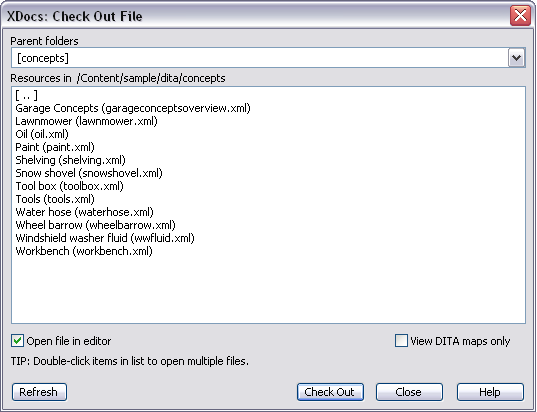
Use the Refresh button to update the list of folders if they have changed on the server since logging in to the XDocs server.
You can specify the appearance of the labels in the Resources list by selecting the appropriate option in Preferences. If a file is checked out (and thus locked), the user name of the owner will be indicated in angle brackets.