Manage the default marker type and actions in the Marker Edit dialog.
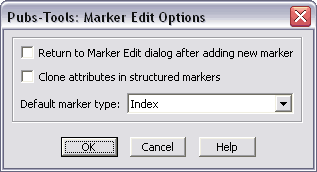
This dialog lets you set the following options.
- Return to Marker Edit dialog after adding new marker
If this option is enabled, after choosing the New Marker or Edit Marker button, a message box will notify you that you've added or updated a marker, and the focus will return to the Marker Text area of the Marker Edit dialog. This can be very useful if you use the keyboard to edit markers.
Note that even if this option is not enabled, you can easily return to the Marker Edit dialog by pressing Alt+UpArrow.
- Clone attributes in structured markers
- If this option is enabled, when you "Clone" a structured marker in the Marker Edit dialog, the element's attribute values will also be cloned. Note that this can cause the document to become invalid if you clone a marker element that contains attributes values that must be unique.
- Default marker type
- Specifies the marker type that displays in the Marker Edit dialog when no marker is selected.