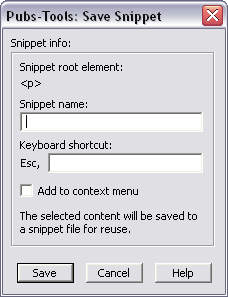Save the selected structured content to a reusable snippet.
The Save Snippet dialog lets you define the snippet name, in addition to the keyboard shortcut (optional) and whether the item is available on the context menu (also known as a right-click or popup menu). The snippet name is required and can only contain alphanumeric, space, underscore and hyphen characters.
To create a structure snippet, select the content to save, then run the Save Snippet command. After entering the snippet information in the dialog, the content is saved to a file in the Local snippets folder (as defined by the Preferences command). Snippet files have a .fm-snip extension, but they are regular FrameMaker files which means that you can open and edit them in FrameMaker as needed. The Manage Snippets dialog provides a button that lets you easily open and edit Local snippet files.
In addition to being able to create a snippet of content that can be inserted into a document, you can also create a snippet that wraps existing content. To create a “wrapping snippet” you first need to create the snippet file, then edit that file (through the Manage Snippets dialog) and manually type the “snippet wrap string” value at the location where the wrapped text should be inserted within the snippet. The snippet wrap string is defined in the Preferences dialog, but is set to “%:SEL:%” by default.
You can copy snippet files from your Local snippets folder to a folder in a shared network location if you want those snippets to be available to a group of people. This network or shared folder must be defined in the Preferences dialog before those snippets will be available to users.
In order to be recognized as a snippet file, snippet file names must follow a strict naming convention. This is described in the Manage Snippets command description.